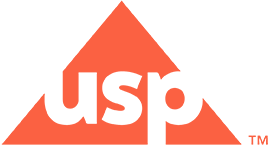Why should I use the USP RS App?
The free USP Reference Standards and Resources app puts the latest, real-time reference standards (RS) data at your fingertips 24/7—lot numbers, valid use dates, SDS and certificates, RS in development, and more.
The following convenient features help you stay informed and organized!
- Enable the notifications feature to receive automatic notifications when USP releases updates to the RS critical to your work.
- Bookmark frequently used items for future reference and easily export bookmarked lists to others, including purchasing.
- Locate products through fully searchable alphabetical listings or use the built-in bar code scanner. Content is responsive and easy to read on mobile devices.
- Link directly to technical and customer support and USP’s online store.
Is the application free to download?
Yes! There is no cost to download the RS mobile application. Part of USP’s Value Beyond the Vial is providing high-quality resources to our customers.
How can I make an account?
Making an account for the RS mobile application is free and easy to do!
If you already have a USP Access Point account, you are all set - simply utilize your existing credentials to log in.
If you do not have an existing Access Point account, creating an account only takes a few minutes. Once you download the app, click the Register button on the application landing page. After setting up your username and password and answering a few questions to set up your profile, you will have created an account.
For more information on Access Point, along with frequently asked questions, please visit the following site.
My password is not working, or I have forgotten it. How do I reset?
To change or reset your password, please follow these steps:
- Click the Log In button on the mobile application landing screen.
- Click “Forgot Password.” This is located underneath the login button.
- Enter the email address associated with your account.
- You will receive a notification to complete the password update, you will need to check your email.
- The email will provide instructions on how to update your password.
- Once you have updated your password, you can now use the new password to log into the mobile application.
If I am having an application issue, how can I get in touch with technical support?
If you are experiencing an issue with the mobile application, please reach out to our support team at RSApp@usp.org.
We will respond to your inquiry within 48 hours. When submitting a support request, please provide detailed information about the issue you are experiencing, as well as what phone type you are utilizing.
The application is asking me to sync. What is that and why should I do it?
Syncing your app ensures that the most recent RS information is downloaded to your phone. This will allow you to access mobile application content even when you are offline.
Is the mobile application secure?
Yes, your data is secure. Authentication is used to ensure your identity and to limit access to your information. Please see our privacy policy for more information.
Is my mobile device supported?
The application is made specifically for use with Android, iPhone, and iPad devices. You can download the mobile application for Android devices from the Google Play Store or for iOS from the Apple Play Store.
The following mobile operating systems are currently supported by the mobile application. If you are not utilizing these systems, you will not be able to download the app unless the operating system is updated.
- iOS Devices:
- Operating System (OS) Requirement: iOS 12.0 or later. Compatible with iPhone, iPad, and iPod touch.
- Android Devices:
- Operating System (OS) Requirement: 4.2 or higher
- Windows Devices:
- Not currently supported by the mobile application. Please utilize the USP website for RS information.
What happens if I lose my phone?
If you lose your phone, you should use another device to sign in and change your password. Your information is saved to your account, not your device, so you will not lose your bookmarks or other information.
How do I update my profile?
In order to update your name, company, job title, address, phone number, and/or role, click the mobile application Menu and go to Update Profile.